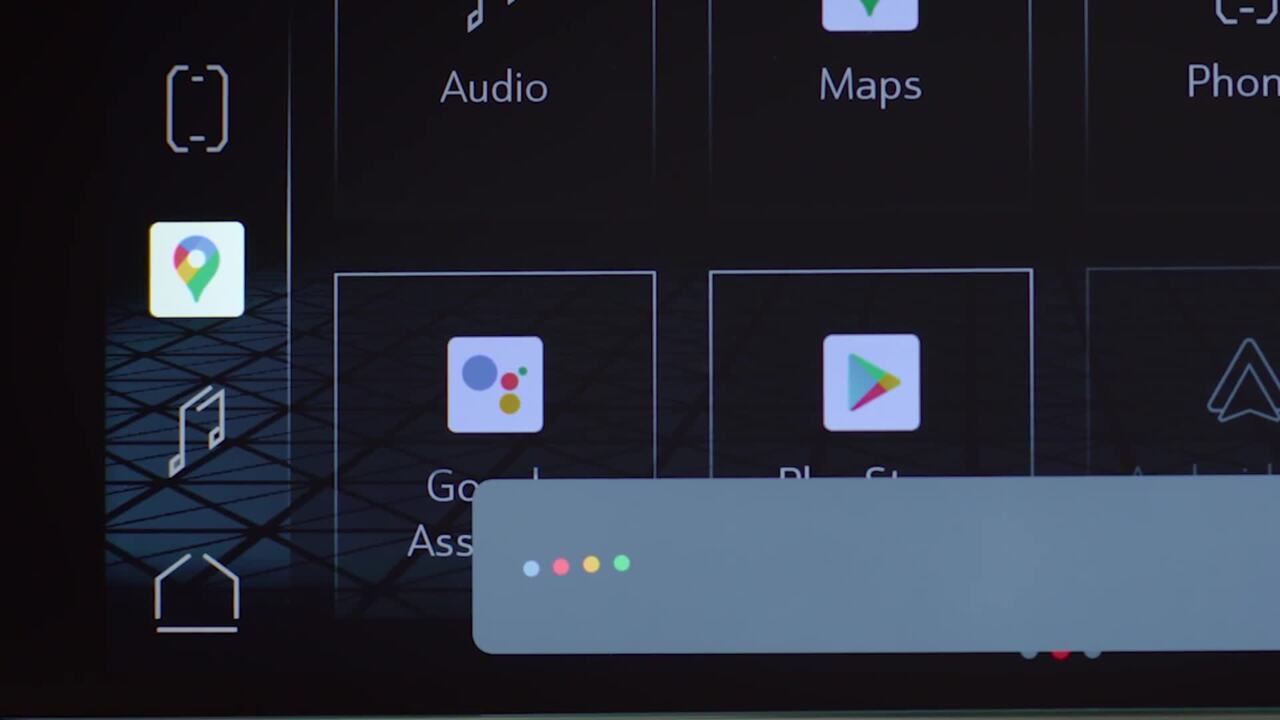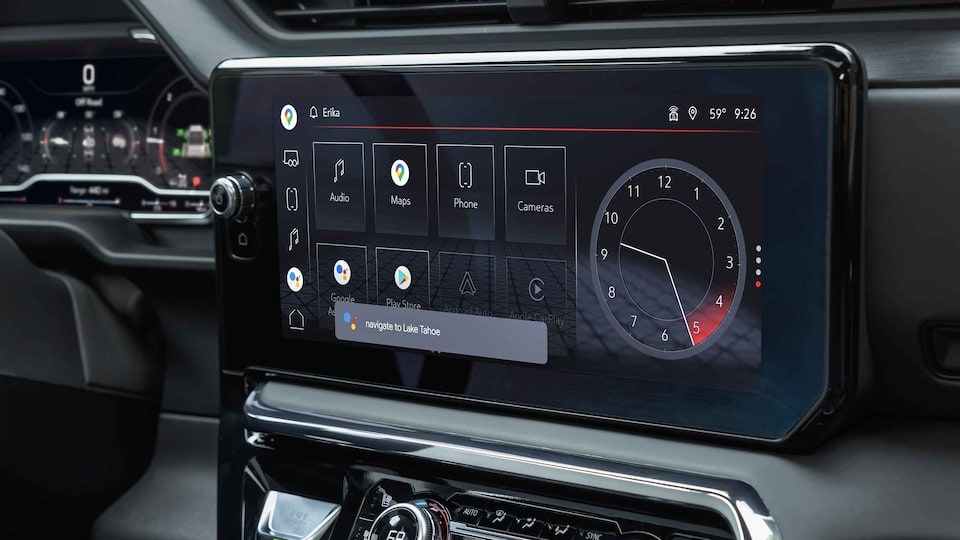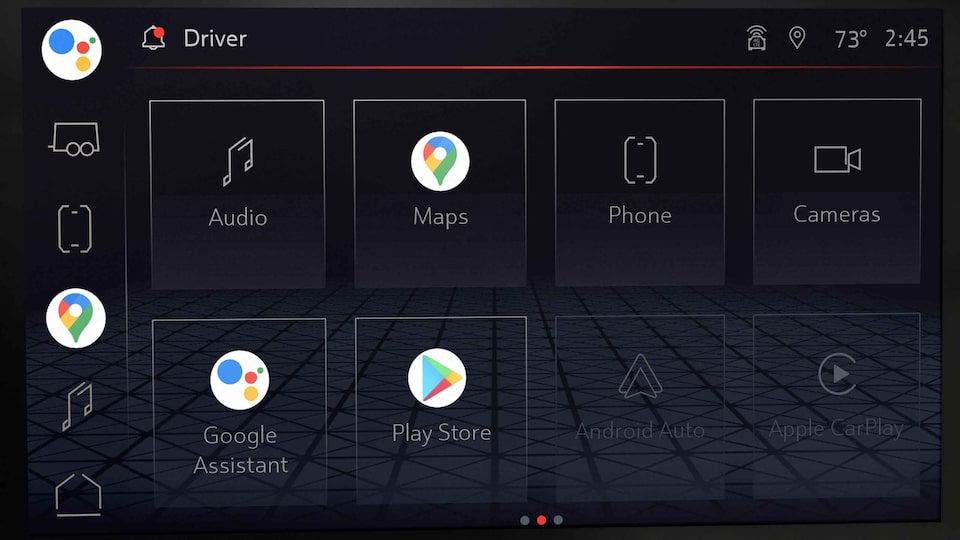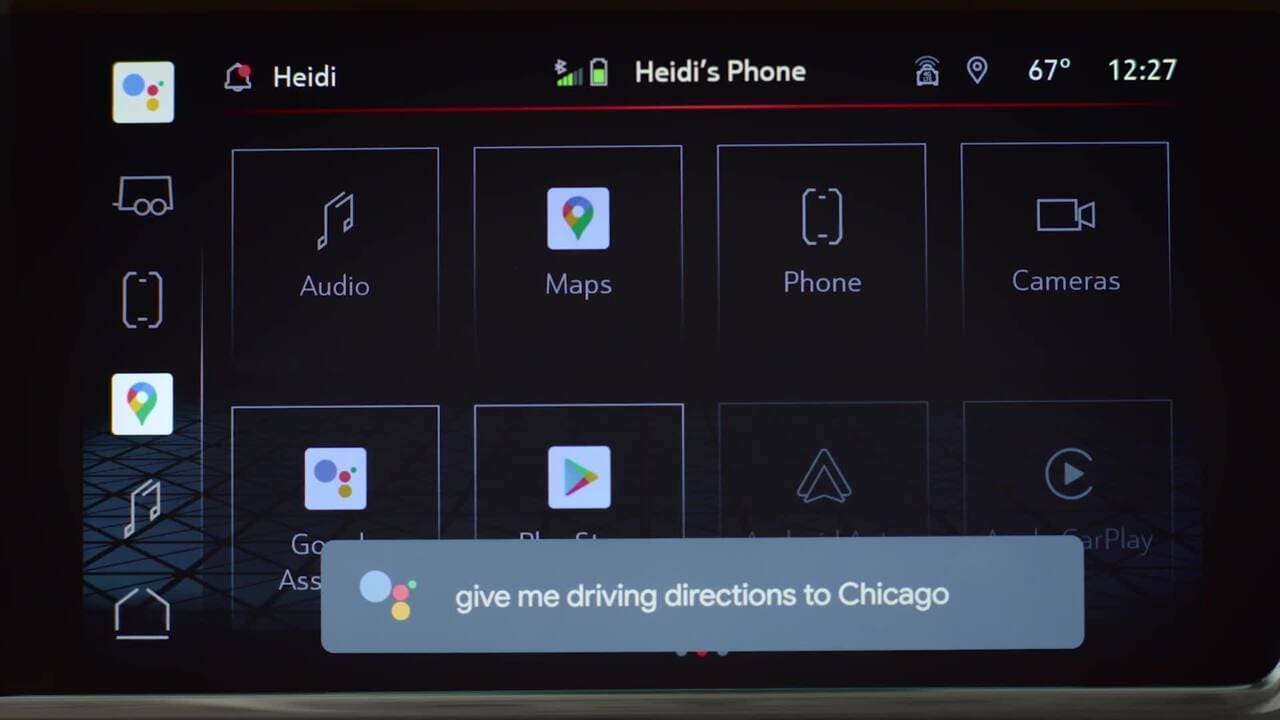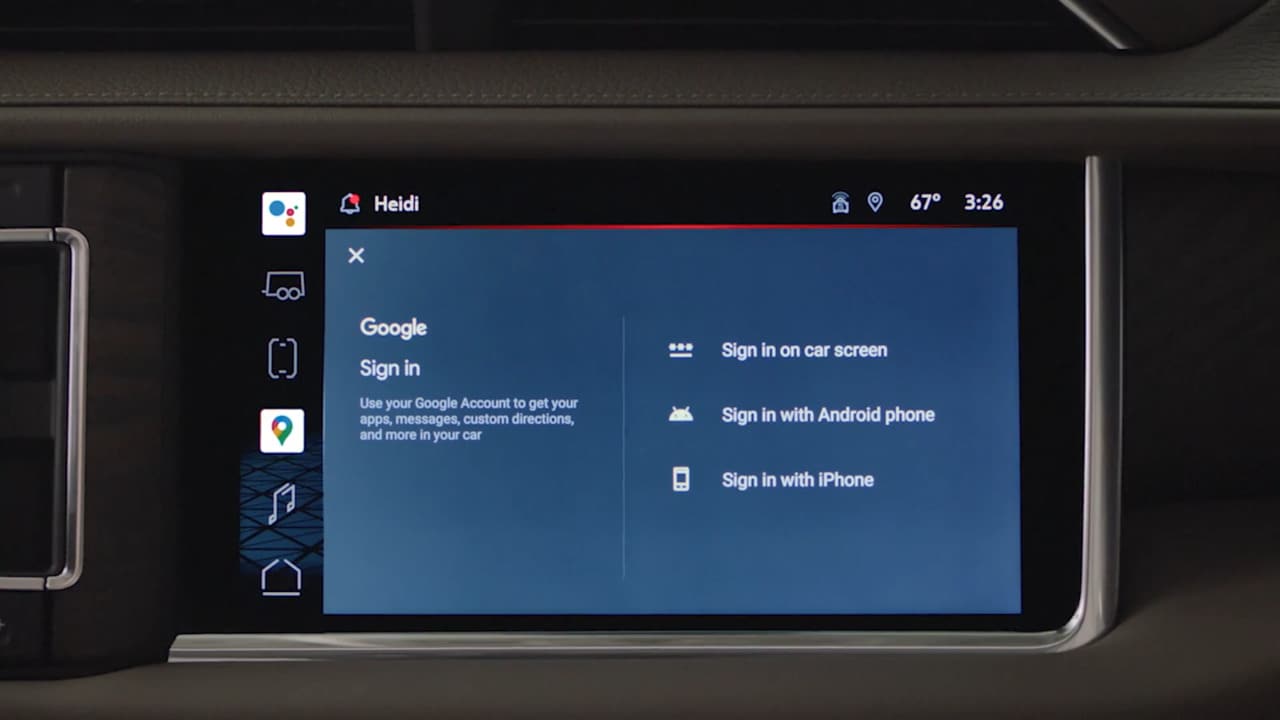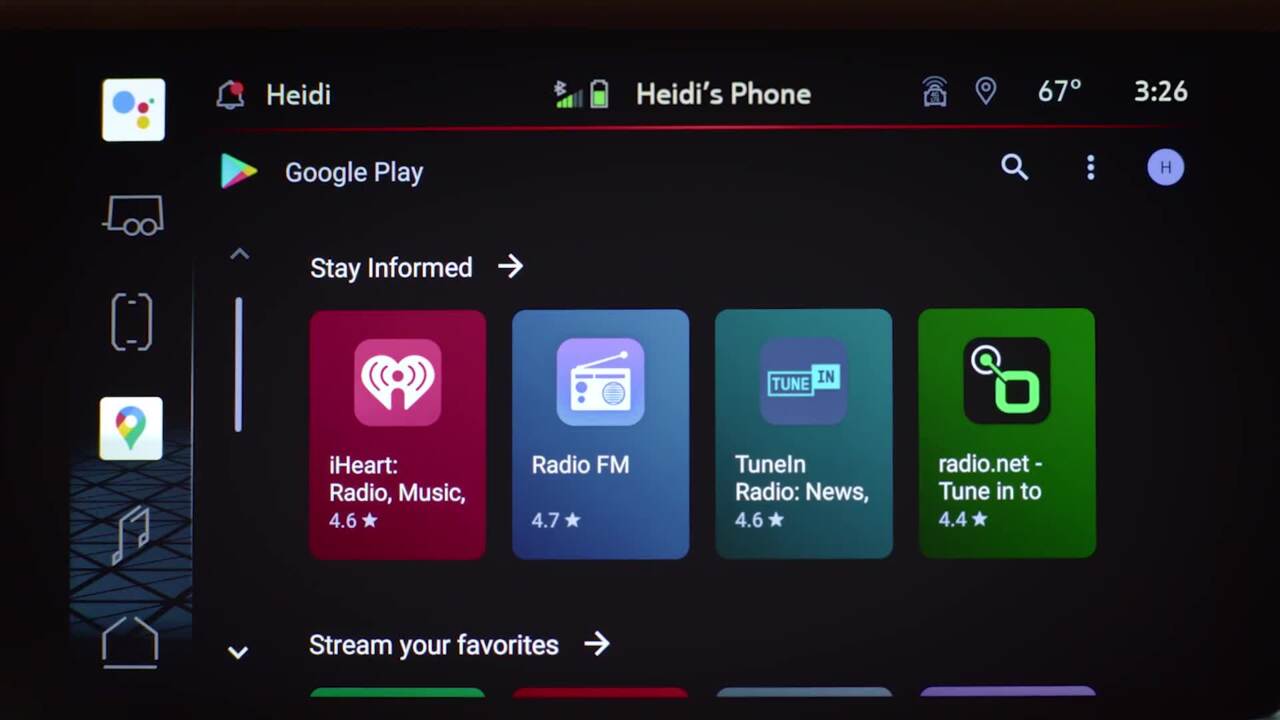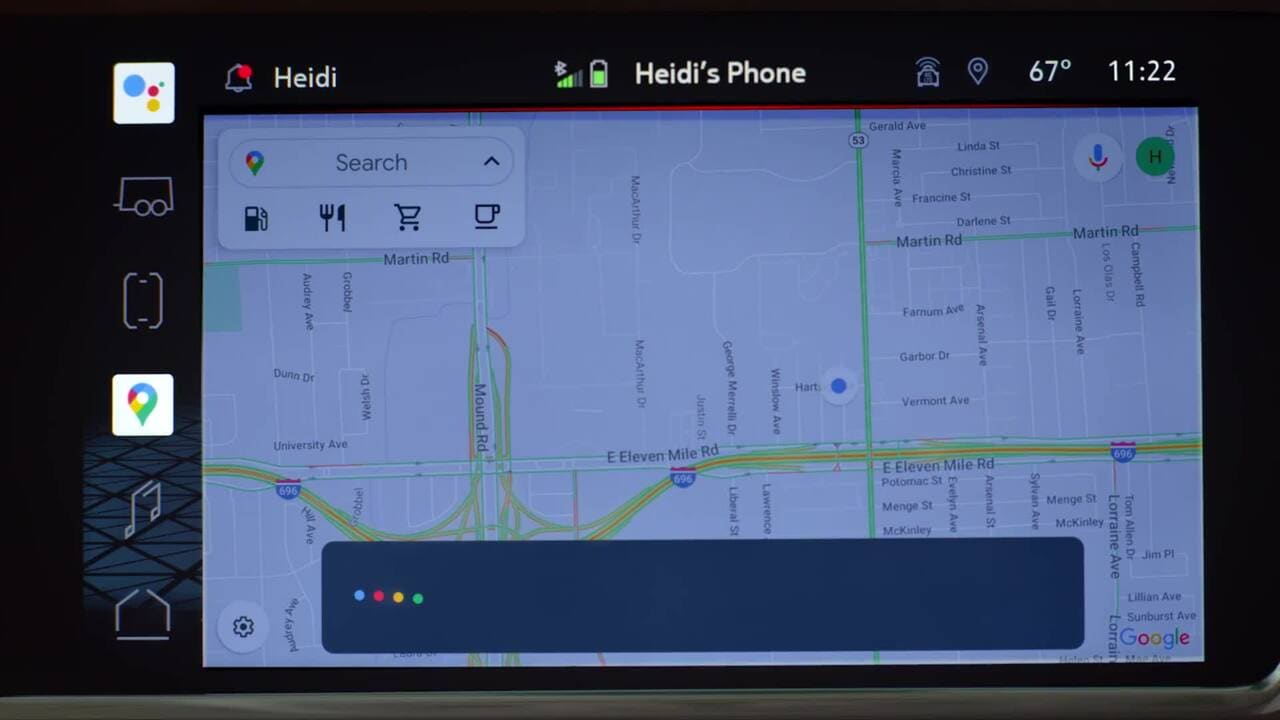GETTING STARTED
For the most useful and personalized experience, here are a few steps to get started with your Google built-in system:
1. Sign in to your GMC account. The first time you use the system, you will be prompted to sign in to your GMC account. If you choose to sign in, use the email address provided to the dealer when you purchased your vehicle. This is also the same email you used to log in into your myGMC mobile app† and owner resources.
2. Log in to your Google Account. Although a Google Account† is not required to use the system, signing in to your account will provide the most personalized experience. If you choose to sign in, the profile name of the vehicle will match your Google Account.
3. View or switch profiles. Tap the USER button in the upper left corner of the screen to access or switch profiles. You will be able to access your GMC and Google Accounts within the profile.
4. Pair your smartphone. To pair your compatible smartphone via Bluetooth®, tap the PHONE icon on the HOME screen. To add a new phone, tap "Manage Phones," then tap the plus sign (+) to add a new phone. Follow the on-screen steps to complete the pairing.
5. Personalize the system. Now comes the fun part! Make your infotainment system yours by personalizing your apps and features. Here are some examples:
- Rearrange app icons on the home screen, or add your favorites to the app drawer by pressing and holding, then dragging and dropping them to your desired location
- Download some of your favorite podcasts, or apps such as Spotify†, Apple Music, or iHeartRadio, and sign in to your third-party accounts
- Save your favorite radio station in the AUDIO app